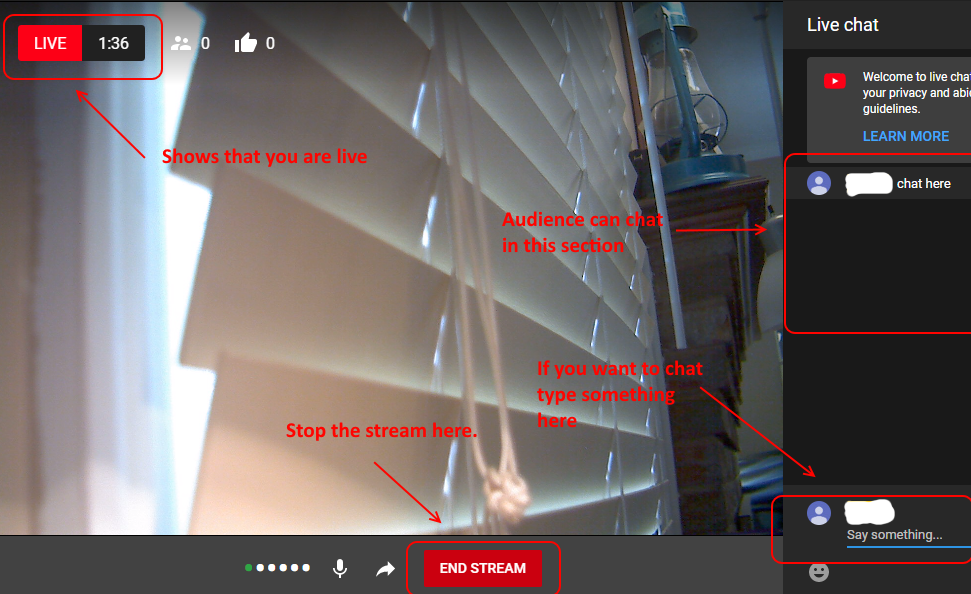Why YouTube Live?
I would recommend streaming with YouTube live only if Zoom is not available for some reason, AND you need to speak to a LARGE audience.
NOTE: YouTube Live is probably only good for instruction to large audiences. If Zoom is unavailable, and you need a smaller face-to-face type meeting, Google Hangouts would be a better choice.
What are the limitations?
YouTube live works differently than Zoom...
Advantages
- Audience can click a link and the stream starts right inside the browser. No having to install software, or fiddle with camera/microphone options.
- YouTube has a massive infrastructure, the audience can be very large without affecting the stream.
- YouTube is smart enough to keep the stream working when the audience has a slow internet connection.
Disadvantages
- Really only good for instruction, Google Hangouts would be a better alternative to zoom for face-to-face meetings.
- A little more complicated to setup for the speaker.
- Cant share desktop (webcam only).
- Audience can only chat with you via the chat window.
- You must wait 24 hours before your first stream.
Schedule Your Stream and Notify Your Audience
In order to give your audience plenty of time to prepare for the live stream, you can schedule the live stream ahead of time.
NOTE: FOR SECURITY PURPOSES YOUTUBE REQUIRES YOU TO WAIT 24 HOURS BEFORE YOUR FIRST STREAM!
- Start your CHROME browser (firefox may not work as well)
- Go to YouTube
- In the top right, click "SIGN IN"
- Use your VT email and password + two factor.
- In the top right, click the camera and then click 'Go live'
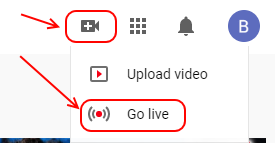
- Chrome MAY ask you for permission to use your camera and microphone. You must click allow.
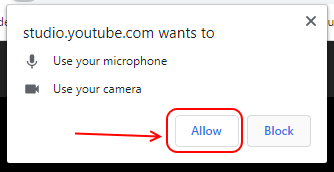
- Enter the details about your stream. Make sure to set the video to 'unlisted'
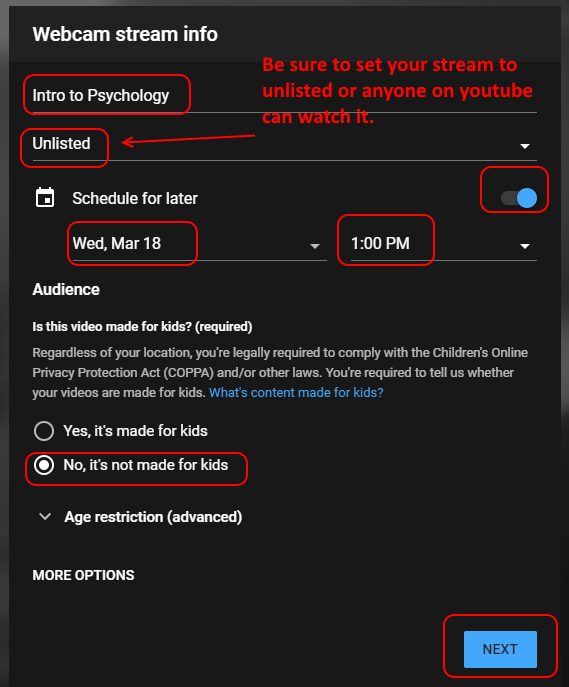
- Next you will take a preview image, and copy the link to send to your audience
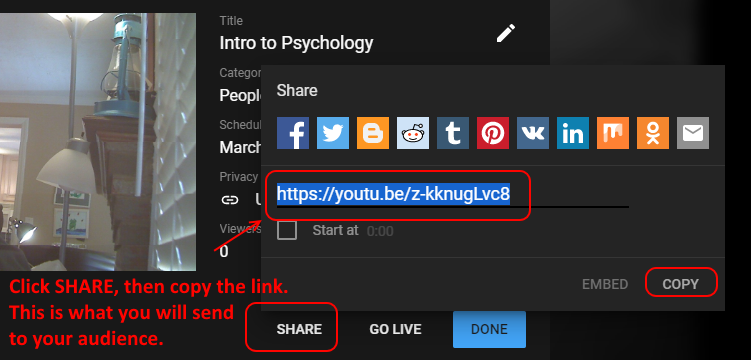
- Click the DONE icon and your stream is now scheduled.
- Send the link to your students.
Start the Scheduled Stream
NOTE: FOR SECURITY PURPOSES YOUTUBE REQUIRES YOU TO WAIT 24 HOURS BEFORE YOUR FIRST STREAM!
- If you haven't scheduled a stream, follow the instructions above to schedule the stream.
- Start your CHROME browser (firefox may not work as well)
- Go to YouTube
- In the top right, click "SIGN IN"
- Use your VT email and password + two factor.
- In the top right, click the camera and then click 'Go live'
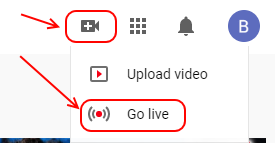
- Chrome MAY ask you for permission to use your camera and microphone. You must click allow.
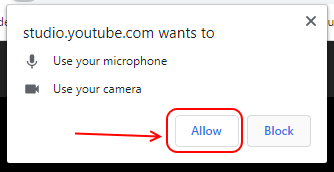
- Instead of starting a new stream, be sure to click 'MANAGE' and start the scheduled stream!
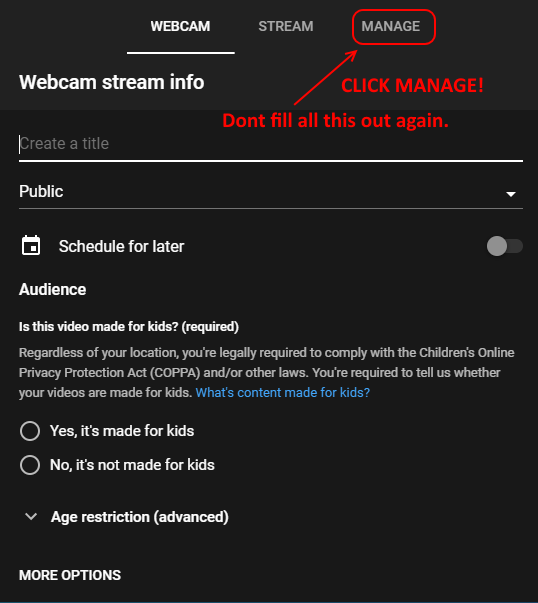
- Click on your scheduled stream
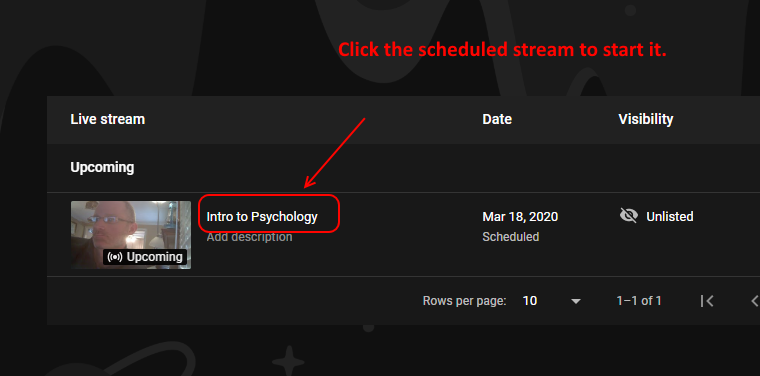
- Start the live stream!
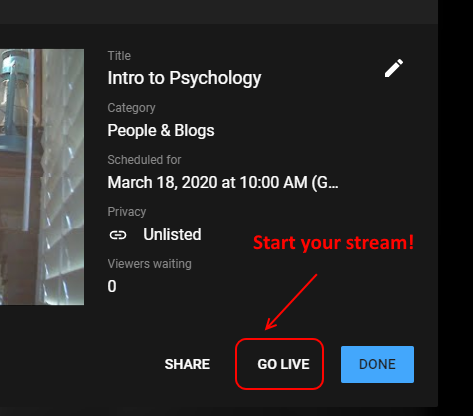
- Give your presentation