Running skype (or any video call app) uses many different parts of your computer... microphone, speakers, wifi/ethernet, video compression and video decompression. If any of these systems is not working properly, the call will not work properly.
Here are a few tips I recommend to help you have a successful skype call:
- Restart your computer just before the call. (and for laptops, dont close the lid until after the call)
- A restart will close out any background apps which may be taking up resources, as well as re-initialize all the hardware components listed above. (NOTE: shutdown is not the same as a restart, be sure to choose 'restart' from the start menu)
- I also recommend for laptops, dont close the lid until after the call is complete. Closing the lid will put the laptop to sleep, which sometimes causes problems for the hardware systems listed above.
- Check the camera and microphone settings in skype.
- Many computers these days will have multiple options for sound and video. Skype will do its best to choose the correct sound and video options, but sometimes it guesses incorrectly...
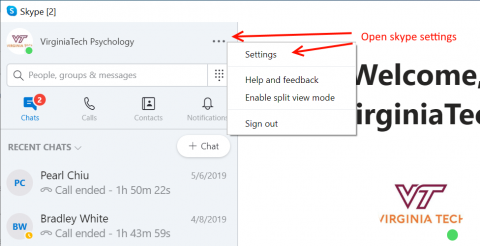
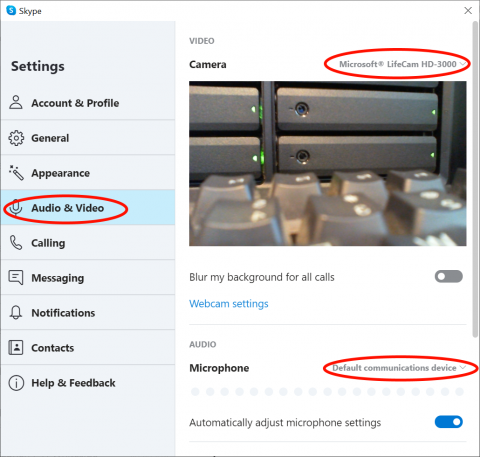
- When you have selected the correct camera, the picture will show up in the screen.
- When you have selected the correct mic, the blue bar will start to move when you talk.
- Many computers these days will have multiple options for sound and video. Skype will do its best to choose the correct sound and video options, but sometimes it guesses incorrectly...