Accessing your mail/calendars after the transition from GMail to M365
Use Outlook online via M365
You can access your mail and calendars from M365 online, just sign in with your Virginia Tech EMAIL and password.
You can use this method permanently if that is your preference.
Use the Outlook App on your computer
The Outlook App can connect to many different mail services. In this section we will switch outlook from connecting to GMail to connecting to Exchange.
Close Outlook (important)
Click Start, type to search for and launch 'control panel' (If your start menu does not have the search box, just start typing on the keyboard and it will appear)
Image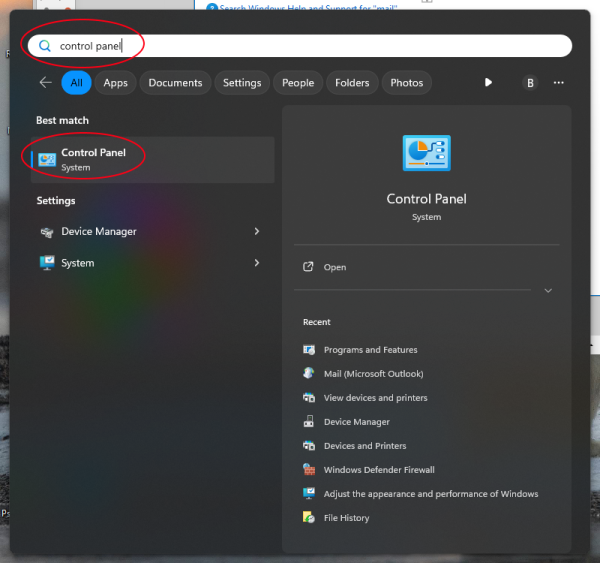
In the top right search box, type 'mail', and click 'Mail (Microsoft Outlook)'
Image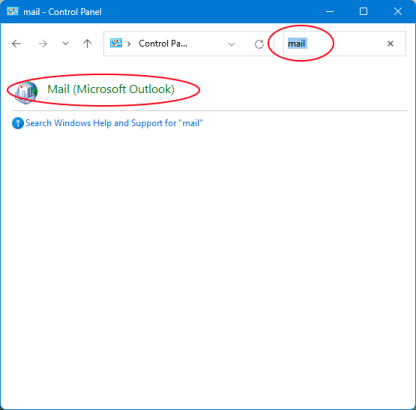
Click 'Email Accounts'
Image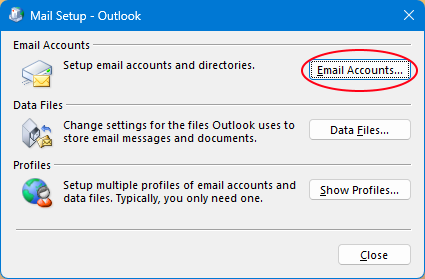
Make sure you do not see 'Exchange' already in the list, and then click 'New' to create the exchange account. (if exchange is already in the list, skip to step 12)
Image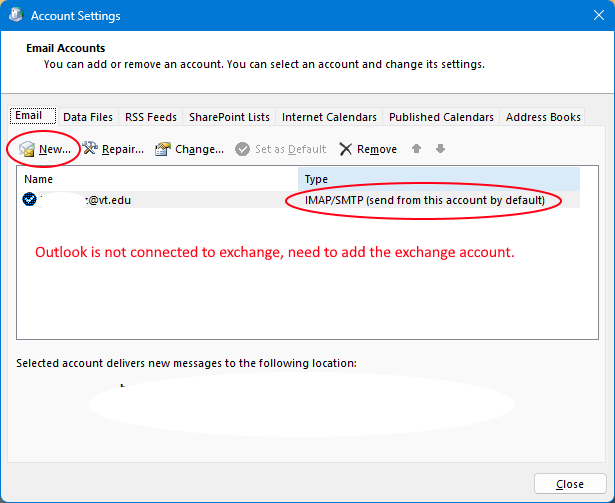
Enter your Name and VT email address. You can leave the passwords blank because you will be prompted for DUO AUTH next.
Image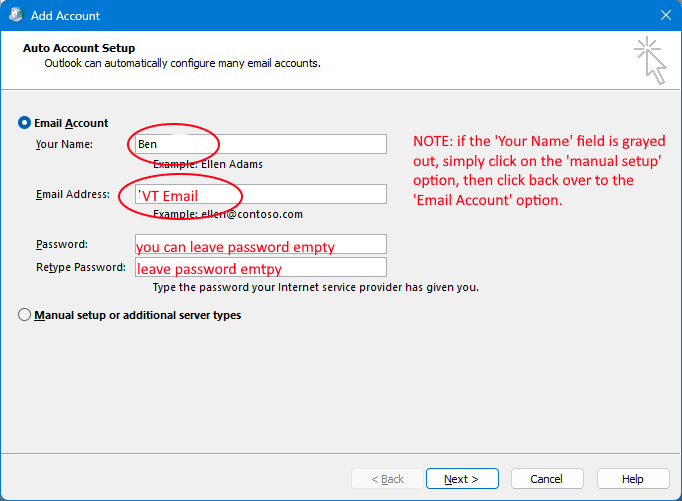
On the Microsoft sign-in window, enter your VT email address.
Image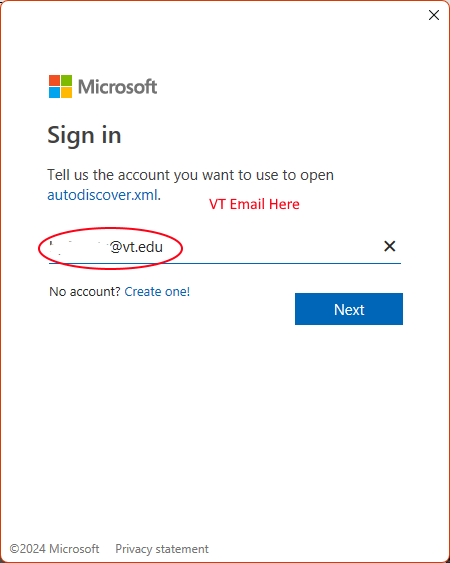
Next the use the VT DUO screen to sign in like any VT website
Image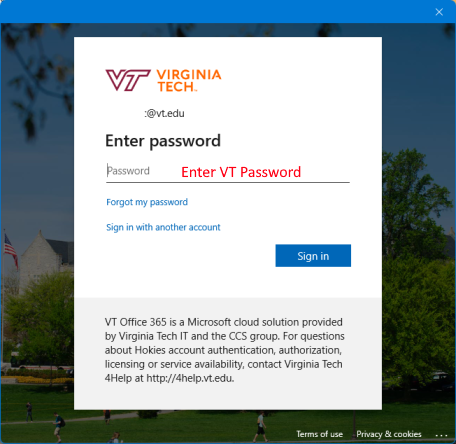
On the "Stay signed in" screen, I like to uncheck 'Allow my organization to manage my device', then click 'OK'
(NOTE: You may not see this screen if you have already signed in to onedrive or teams)
Image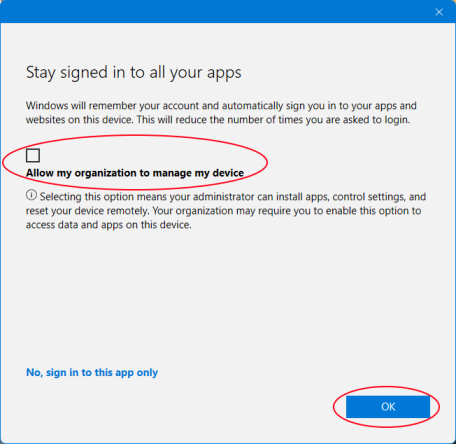
Your all set, click 'Done'
(NOTE: You may not see this screen if you have already signed in to onedrive or teams)
Image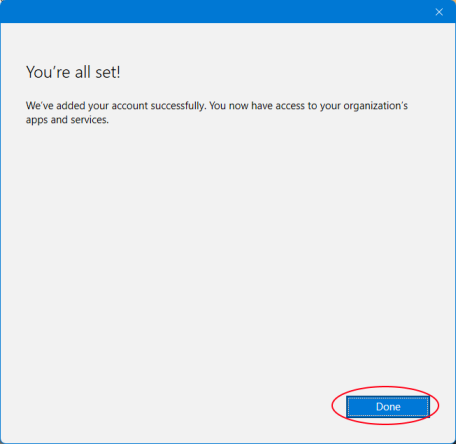
Some additional configuration takes place, verify for all green checkmarks, then click 'Finish'.
(You can uncheck 'Set up Outlook Mobile on my phone, too')
Image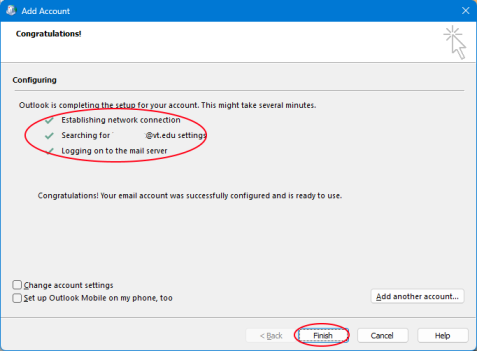
Set the exchange account as the default.
Image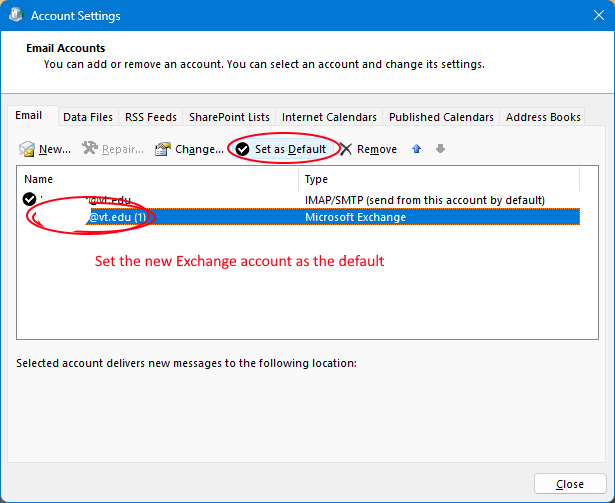
Remove old GMail account (will say "IMAP/SMTP" under the 'TYPE' column)
(Dont skip this step or you'll get error messages in outlook)
Image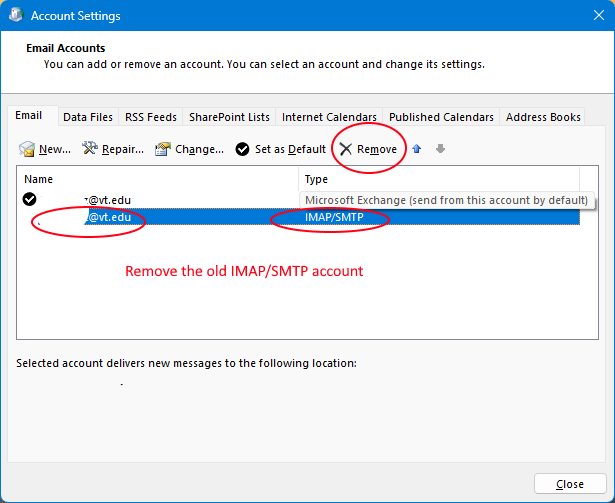
If you get this error trying to delete the old GMAIL account:
- Try opening Outlook for just a minute so it can update itself, then close Outlook and try removing the old account again.
- Wait 5-10 minutes for the system to complete updating your settings
Image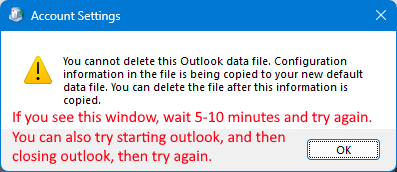
Verify your account is an exchange account, and close the window, you are all done.
Image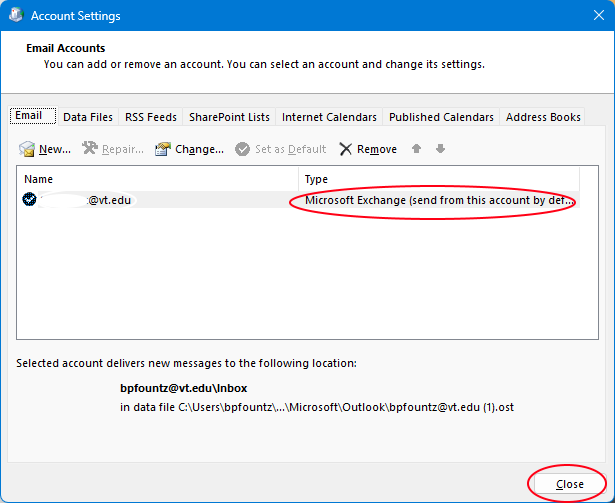
- You should now have Outlook connected to M365.