Announcements
NOTE: I recommend everyone choose 'restart' from the start menu before trying to install SPSS. This will avoid pending updates from interfering with the installation.
NOTE: Software assistant is slow and appears to get stuck sometimes, please be patient and leave it alone while it works.
NOTE: We are only allowed to install SPSS on Psychology Department owned machines. No personal computers or computers belonging to other departments.
Using Software Assistant to install SPSS
This year SPSS is only available via the department's Software Assistant App. Most, if not all, computers in the department already have software assistant pre-installed. If you dont have software assistant pre-installed, please email psychelp@vt.edu to schedule a time to get it installed.
- I recommend everyone restart your computer before installing. (choose restart from the start menu) This will help avoid bugs in the system software.
- Make sure you are connected to the internet.
- Make sure you are not running SPSS. (close it)
- Click on the start menu, and type 'Software Assistant' to start the app.
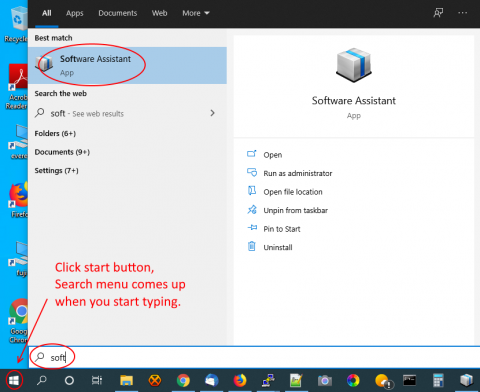
- Inside Software Assistant, click 'SPSS Statistics'
- Click (Request) Install
- You may be required to fill in some computer details, do so then click (Request) Install again.
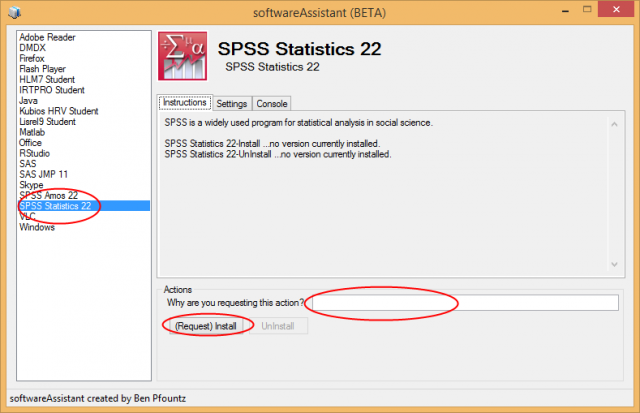
- After your request is approved, you will receive an email notification.
- After your request is approved, start Software Assistant again (if you closed it), and click 'SPSS Statistics' again.
- Click 'Install'
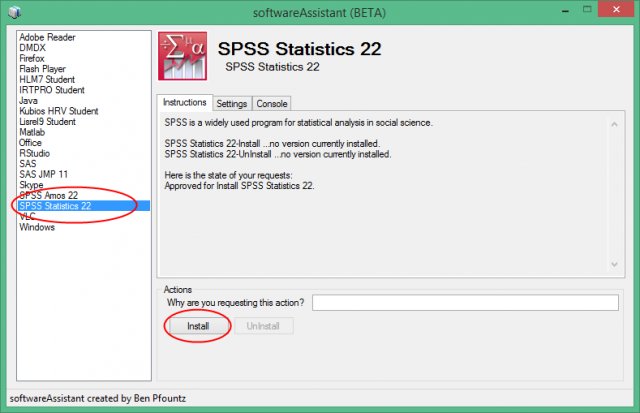
- After a few seconds, the install will begin.
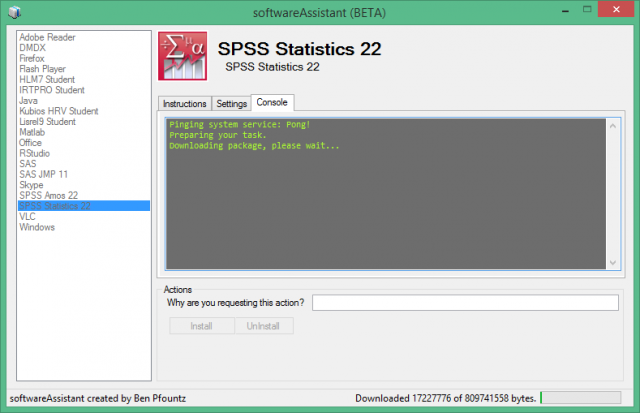
- After the install is complete, make sure SPSS was activated...
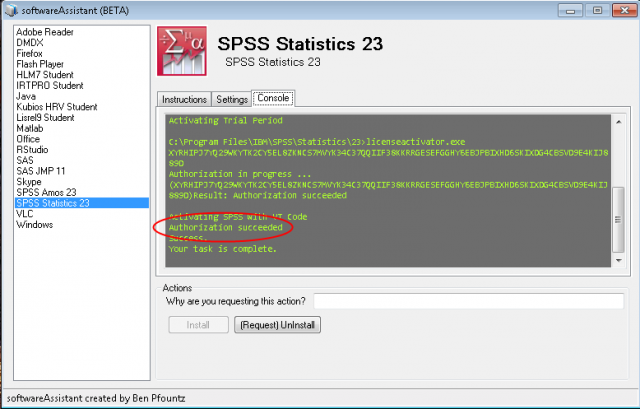
Troubleshooting and FAQs
- Sometimes you may get stuck before the installation begins. This usually happens because your computer has not been restarted in a while. Restart your computer (restart from the start menu) and re-try the installation.